Inline and Display Mode
When writing mathematical expressions in LaTeX, there are two modes, inline and display.
An inline expression, appears in text. If the same expression is entered in display mode, it will appear centred on a single row.
The height of the inline expression is less than the height of the stand-alone expression; the inline expression is adjusted to fit the text.
Entering mathematical expressions
Windows/Linux:
- Ctrl+ m → inline
- Shift +Ctrl+m → display
Mac:
- Cmd+ m → inline
- Shift +Cmd+m → display
You enter an inline expression by pressing Cmd/Ctrl+
m, or by picking Insert->Math->Inline
formula from the menu.
You enter an expression in display mode by pressing Shift
+Cmd/Ctrl+m, or by picking
Insert->Math->Display formula from the menu.
When you enter a mathematical expression, the math toolbar will appear at the bottom of the window.
If you want an expression to have the same height as a stand alone expression,
even though it appears in text, you can enter an inline expression and specify
the style to "\displaystyle". Press Cmd/Ctrl+
m and then write
\displaystyle followed by Enter; after that you enter the expression.
You can also use code-completion, LyX will suggest the code displaystyle
after writing a few letters, press tab to complete the suggested code.

If you prefer clicking, there is an icon for different styles in the math toolbar at the bottom of the page.
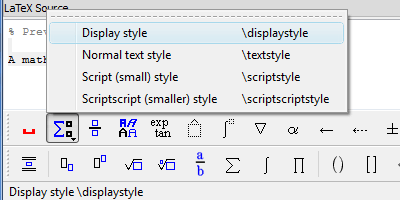
by Malin Christersson under a Creative Commons Attribution-Noncommercial-Share Alike 2.5 Sweden License